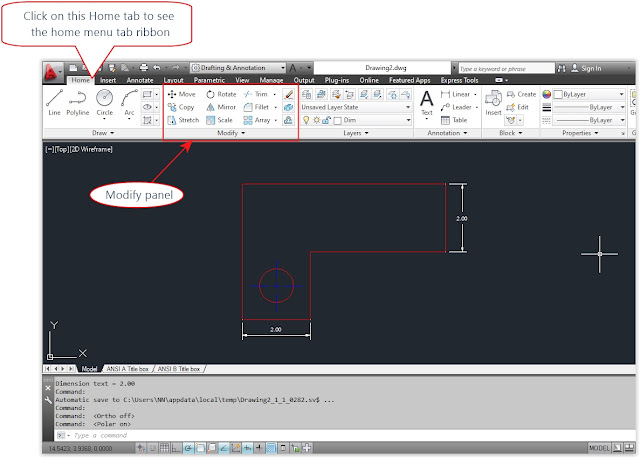1. a)Open AutoCAD application from desktop shortcut menu.
b)Select new document icon from quick access toolbar and open “ansi-a” template.
c)Now click on model layout tab.
d)Click on “LINE” command from draw panel.
e)Now move the cursor to 4 units in X axis and 2 units in Y axis and pick the line stating point.
f)Now move the cursor 2 units horzontally rights side and pick another point of the line.
g)Like wise above steps move the cursor or cross hair to required points shown bellow image and pick the points to get the required shape.
h)Finally enter “C” to close the line.
i)And draw circle by using Circle command.
j)And draw the center lines.
k)Then apply it’s layers accordingly.
Turn ON the Object snap and Polar Tracking options by clicking the icons from status bar.
2.Now click on Home tab menu to view the modify panel.
3.Now click on move command icon from modify panel.
4.Select the circle element.
5.Now select the center line elements also and press key.

6.Now select the base point to move the element. Select circle ceter and move the cursor upwards.

7.Now move the cursor vertically 90 degrees and enter the value “2” as distance.


8.Now save the drawing by pressing save icon from quick access tools.

b)Select new document icon from quick access toolbar and open “ansi-a” template.
c)Now click on model layout tab.
d)Click on “LINE” command from draw panel.
e)Now move the cursor to 4 units in X axis and 2 units in Y axis and pick the line stating point.
f)Now move the cursor 2 units horzontally rights side and pick another point of the line.
g)Like wise above steps move the cursor or cross hair to required points shown bellow image and pick the points to get the required shape.
h)Finally enter “C” to close the line.
i)And draw circle by using Circle command.
j)And draw the center lines.
k)Then apply it’s layers accordingly.
Turn ON the Object snap and Polar Tracking options by clicking the icons from status bar.
2.Now click on Home tab menu to view the modify panel.
3.Now click on move command icon from modify panel.
4.Select the circle element.
5.Now select the center line elements also and press

6.Now select the base point to move the element. Select circle ceter and move the cursor upwards.

7.Now move the cursor vertically 90 degrees and enter the value “2” as distance.


8.Now save the drawing by pressing save icon from quick access tools.