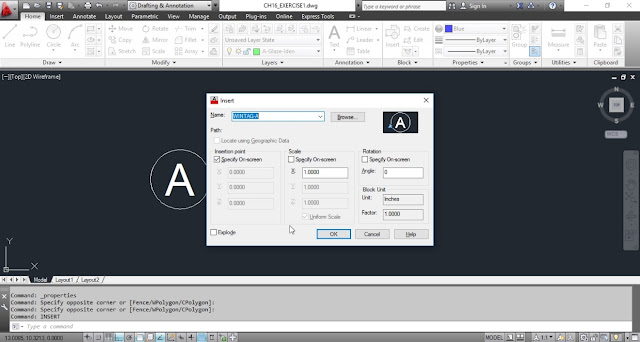1.
a)Open AutoCAD application from desktop shortcut icon or start menu.
b)Click on “open icon” and select “CH16_EXERCISE1” file then click on “Open” button to open previously saved document.
2.Select “A-Glaze-Iden” layer form layers list.
3.Change color as “Blue” from properties color list.
4.Type “INSERT” and add “WINTAG-A”, “WINTAG-B” and “WINTAG-C” blocks into workspace.
5.We can observe the variations from added blocks.
6.Turn ON “Automatically add scales to annotative objects when the annotation scale changes” button from status bar.
7.Change the annotation scale to “1:2”.
8.Add another block by typing “INSERT” command.
9.Now change the scale to “2:1”.
10.Again add “WINTAG-B” block by using “INSERT” command.
11.Save the drawing by clicking on quick save icon from quick access tool bar.
a)Open AutoCAD application from desktop shortcut icon or start menu.
b)Click on “open icon” and select “CH16_EXERCISE1” file then click on “Open” button to open previously saved document.
2.Select “A-Glaze-Iden” layer form layers list.
3.Change color as “Blue” from properties color list.
4.Type “INSERT” and add “WINTAG-A”, “WINTAG-B” and “WINTAG-C” blocks into workspace.
5.We can observe the variations from added blocks.
6.Turn ON “Automatically add scales to annotative objects when the annotation scale changes” button from status bar.
7.Change the annotation scale to “1:2”.
8.Add another block by typing “INSERT” command.
9.Now change the scale to “2:1”.
10.Again add “WINTAG-B” block by using “INSERT” command.
11.Save the drawing by clicking on quick save icon from quick access tool bar.