1.
a) Open AutoCAD application from desktop shortcut menu.
b) Click on Layer properties icon from home menu ribbon.
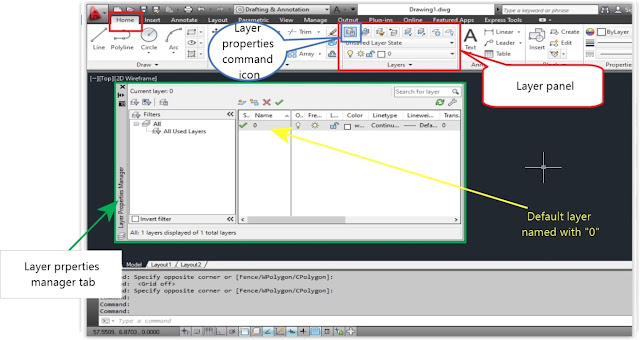
2. After clicking new layer icon, a new layer created with default name “Layer 1” now we can edit this name as “Dim” and press Enter Key from key board. Then the layer created with named as Dim.
3. Again press ENTER KEY to repeat the last command i.e. create a new layer. Then change layer name as “Object”.
4.
5.
6.
7.
8.
9.
10.
11.
12.Save the drawing by clicking on save icon from quick access tool bar.
a) Open AutoCAD application from desktop shortcut menu.
b) Click on Layer properties icon from home menu ribbon.
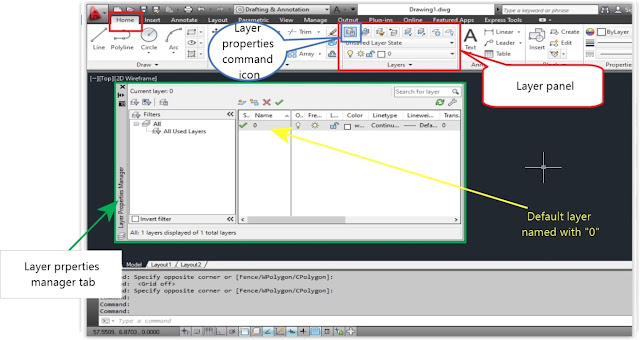
2. After clicking new layer icon, a new layer created with default name “Layer 1” now we can edit this name as “Dim” and press Enter Key from key board. Then the layer created with named as Dim.
3. Again press ENTER KEY to repeat the last command i.e. create a new layer. Then change layer name as “Object”.
4.
5.
6.
7.
8.
9.
10.
11.
12.Save the drawing by clicking on save icon from quick access tool bar.











