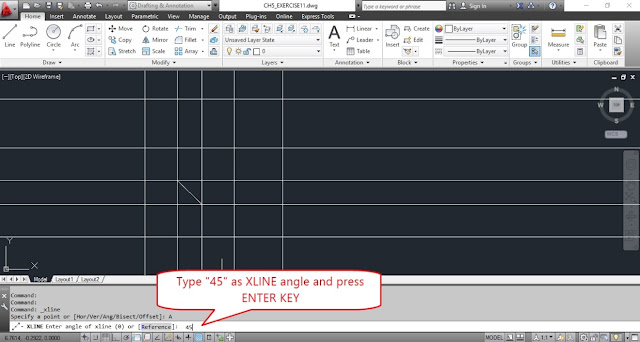1.
a) Open AutoCAD application from desktop shortcut icon or start menu.
b) Open previously saved document.
2.Click on the drop down arrow near Draw and select “XLINE” tool.
3.Select “Ang” option from command window.
4.AutoCAD prompts for angle to specify.
5.Type “45” as offset angle and press ENTER KEY.
6.Acquired midpoint of inclined line and pick a point of construction line.
7.Press ENTER KEY to exit form XLINE command.
8.Now select XLINE tool from Draw panel.
9.Click on “Offset” tool icon from modify panel.
10.Now AutoCAD prompts for offset distance.
11.Type “.5” as offset distance and press ENTER KEY.
12.Now select the angled construction line.
13.And move the cursor bottom right side and pick a point.
14.Again select angled construction line.
15.Move the cursor top left side and pick a point.
16.Now press ENTER KEY to exit from XLINE command.
17.Save the drawing by click on quick save icon from quick access menu tool bar.
a) Open AutoCAD application from desktop shortcut icon or start menu.
b) Open previously saved document.
2.Click on the drop down arrow near Draw and select “XLINE” tool.
3.Select “Ang” option from command window.
4.AutoCAD prompts for angle to specify.
5.Type “45” as offset angle and press ENTER KEY.
6.Acquired midpoint of inclined line and pick a point of construction line.
7.Press ENTER KEY to exit form XLINE command.
8.Now select XLINE tool from Draw panel.
9.Click on “Offset” tool icon from modify panel.
10.Now AutoCAD prompts for offset distance.
11.Type “.5” as offset distance and press ENTER KEY.
12.Now select the angled construction line.
13.And move the cursor bottom right side and pick a point.
14.Again select angled construction line.
15.Move the cursor top left side and pick a point.
16.Now press ENTER KEY to exit from XLINE command.
17.Save the drawing by click on quick save icon from quick access menu tool bar.